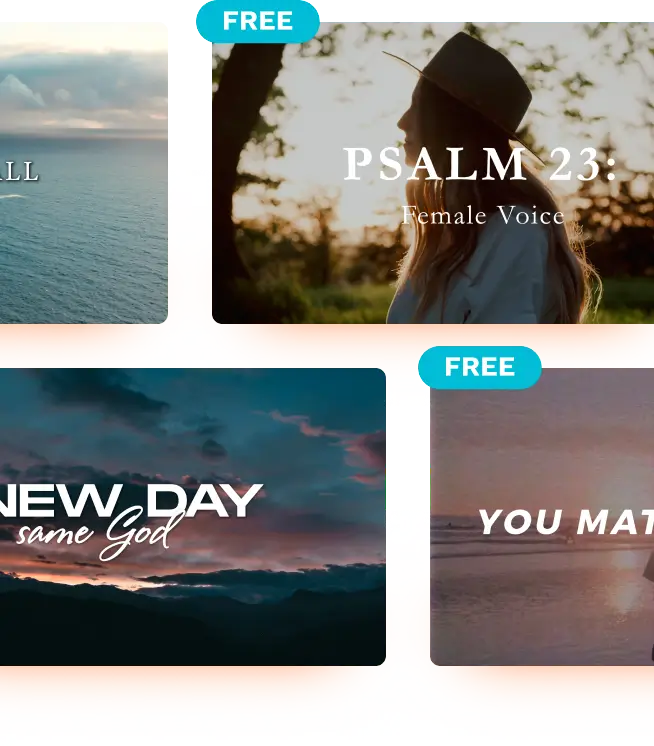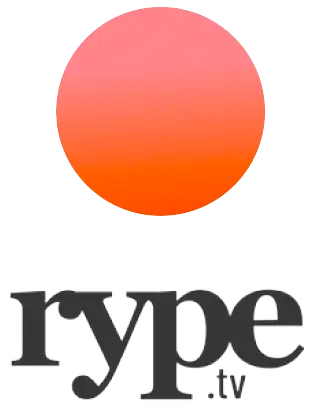How to download your Rype video
There are two ways to purchase videos at Rype. You can license them individually, or you can join our all-access membership. In either case, as long as you are logged in with the email address that you purchased with, you can download directly from the video page. If you are clicking the “download” link from your order receipt, you still must be logged in correctly to initiate the download.
If you are having issues downloading, please try these troubleshooting steps:
- Locate your purchase receipt in your email inbox. Verify the email address that was used in the order.
- Log in to Rype.tv (see login button in the upper right corner) using the email address that you ordered with.
- An account is automatically made at checkout if you don’t have one, so rest assured, you do have an account that you can login with if you have purchased from Rype.
- If you don’t remember your password, use the Forgot Password link at the bottom of the login modal.
- At this point, you should be logged in with the email address you purchased with. You can now navigate to any video that you’ve purchased (or all videos if you’re a member) and download directly from that page.
- You can see your “download history” and “purchased videos” in the My Account area. Clicking those videos will take you back to the video page where you can re-download if needed in the future.
If you are still unable to download, please submit our contact form and our customer support team will help you with further troubleshooting.